User Management Guide
How to access the User Management Feature
- Navigate to the login page for app.recurve.com
- Once signed in, click on your email address in the top right corner
- Select “Settings”
- You will see three selections on the left side of the page
- If you are a user with access to multiple organizations, select the drop-down list to toggle between organizations
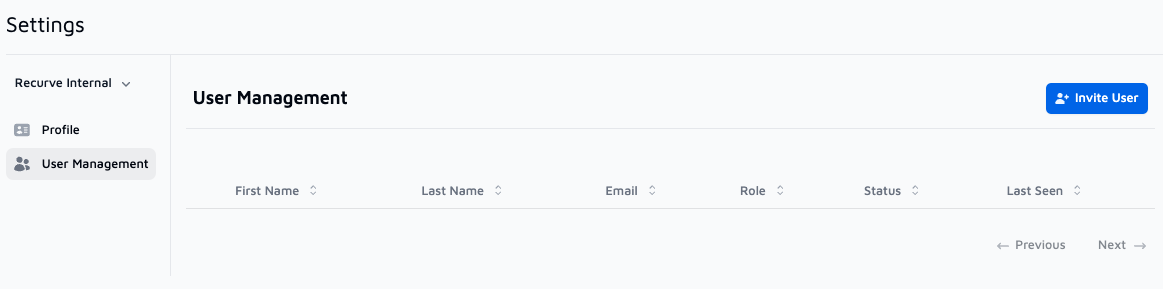
- Edit Profile - All users can edit their personal profile details here
- First Name
- Last Name
- User Management - User Management Admins will have the ability to
- Invite users
- Remove users
- Reset Password for users
- Manage Roles
- Please note that any user requests regarding 2-factor Authentication will require assistance from Recurve. If you are experiencing any issues with your authentication method, please contact support@recurve.com.
User Management - Admin Permissions
Invite Users
- On the User Management page, select the “Invite User” Button
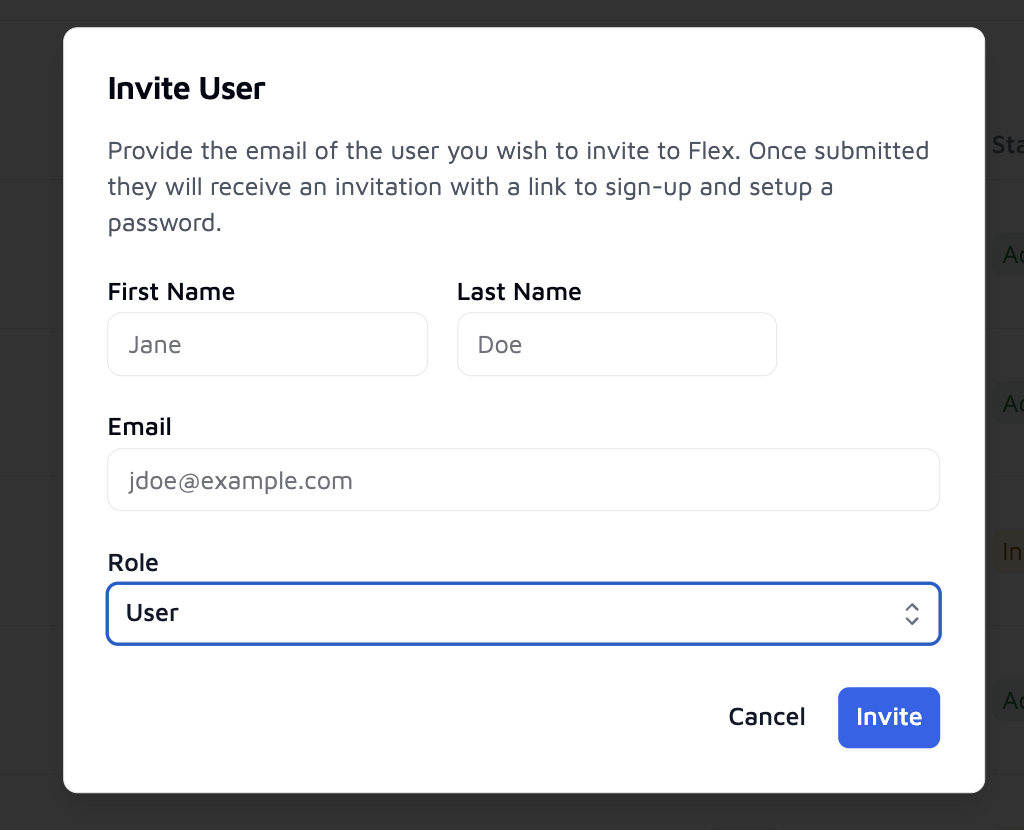
-
Enter the details for the user.
- Fill in the First Name, Last Name, and Email of the user you wish to invite
- Select the Role you want the user to have
- User - A user with the role “User” will not be able to access the User Management feature
- Admin - “Admin” users will be able to access the User Management feature to see the full list of users with access to the organization, invite and remove users, reset passwords, and manage the role of users
-
The user will receive the following email from donotreply@mail.recurve.com
- Please make sure that this email address is whitelisted for your company
- This link will expire after 24 hours. If your link expires before you can activate your account, please follow the Password Reset Instructions to get logged in.
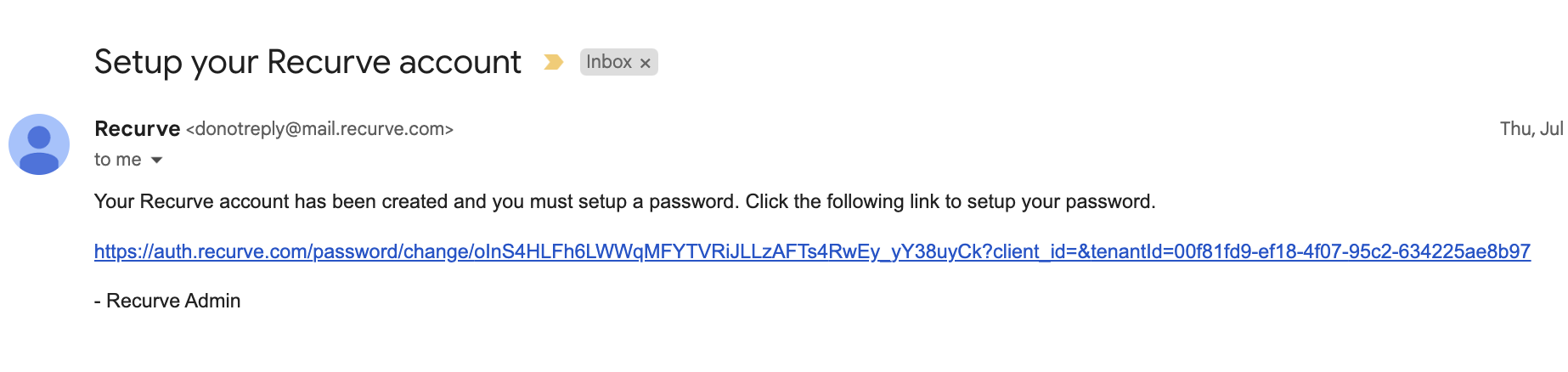
Password Reset
-
We recommend that users be encouraged to reset their passwords following this process: Password Reset Instructions
-
If the user is experiencing issues with the “Password Reset” function, Admin users can send them a password reset email from the User Management page
- Find the existing user that needs to be reset
- Click on the 3 dots on the right-hand side
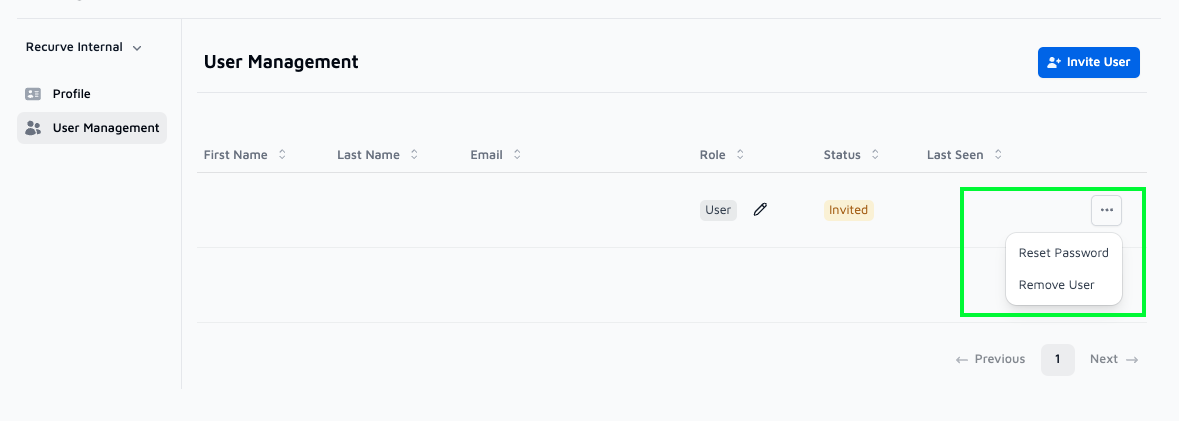
- Select Password Reset
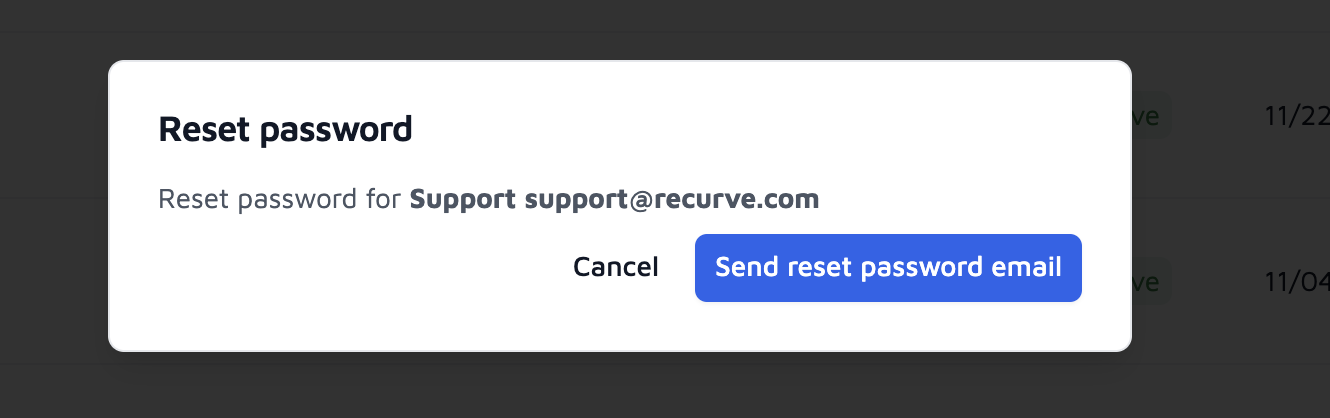
- The user will receive the following email from donotreply@mail.recurve.com
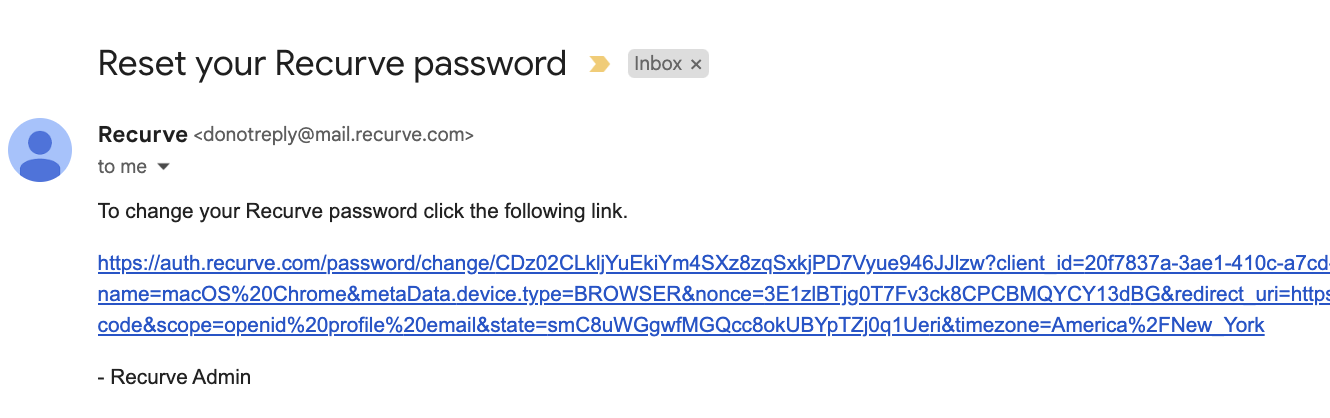
Remove User
Users who no longer need access to the platform can be removed by completing the following steps.
- Find the existing user that needs to be removed
- Click on the 3 dots on the right-hand side
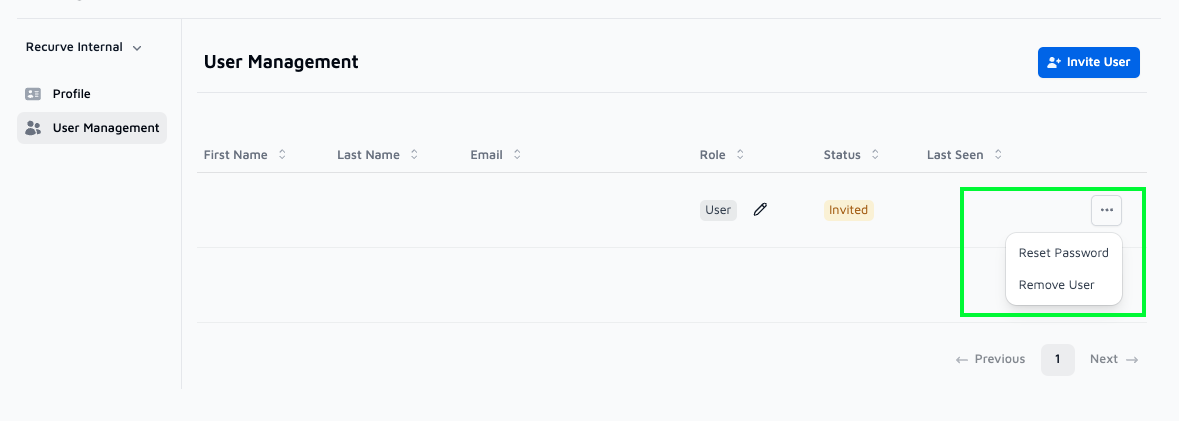 2. Select “Remove User”
2. Select “Remove User”
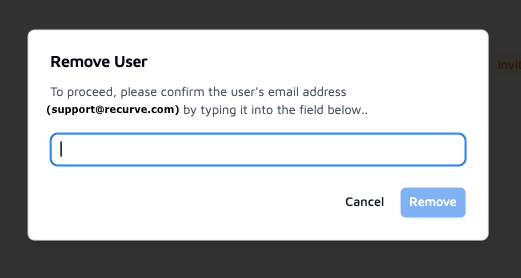
- The user will not receive any notifications that their account has been removed.
Manage Roles
A user can have the Role type ‘User’ or ‘Admin’. To manage the Role type, follow the steps below.
- Find the existing user that you wish to update the role.
- Click on the pencil icon next to their Role type
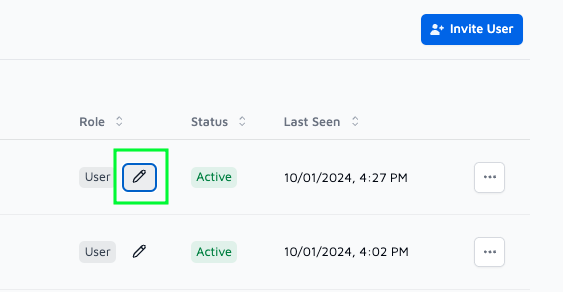
- Select “User” or “Admin” from the drop-down list and then select Update
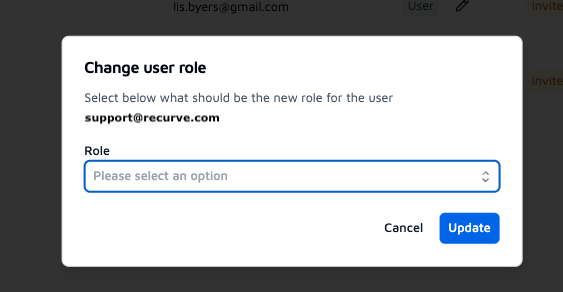
Please email support@recurve.com for assistance.