Recurve SFTP Connection Guide
This guide is used to establish and upload files through SFTP to gsftp.recurve.com. Recurve uses SFTP protocol, not FTP or FTPS.
Pre-requirements
Account Creation
-
Recurve teams establish an SFTP account for the client.
- The preferred authentication method is to use the SSH RSA or ED25519 key, instead of a password.
- The client provided an SSH public key.
-
Recurve then provides the client with the following information:
- SFTP server address: gsftp.recurve.com
- SFTP Port: 22
- SFTP username
If, for any reason, the client cannot use an SSH Key, Recurve will also provide an additional password. Recurve always recommends using SSH key authentication. We support both RSA and ED25519 keys.
Firewall
Your firewall needs to allow outgoing connection to port 22 on IP 35.209.127.232.
Steps to Establish a Connection
The steps will be different depending on the SFTP client software that you’re using, but generally, the steps will be to create a connection with the below info:
- SFTP protocol. By default your software may pick FTP/FTPS, make sure to switch to SFTP
- Server address: gsftp.recurve.com
- Port: 22
- Username: Provided by Recurve
- SSH Private Key: Specify your respective private key. The key, whose public key, you had sent to Recurve.
Example Config with CyberDuck
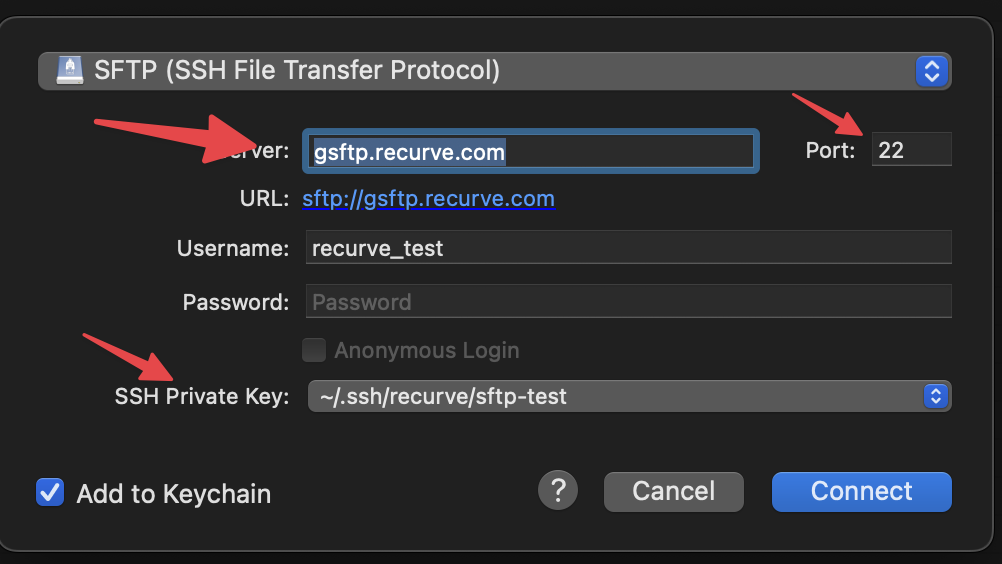
Example Config with ForkLift
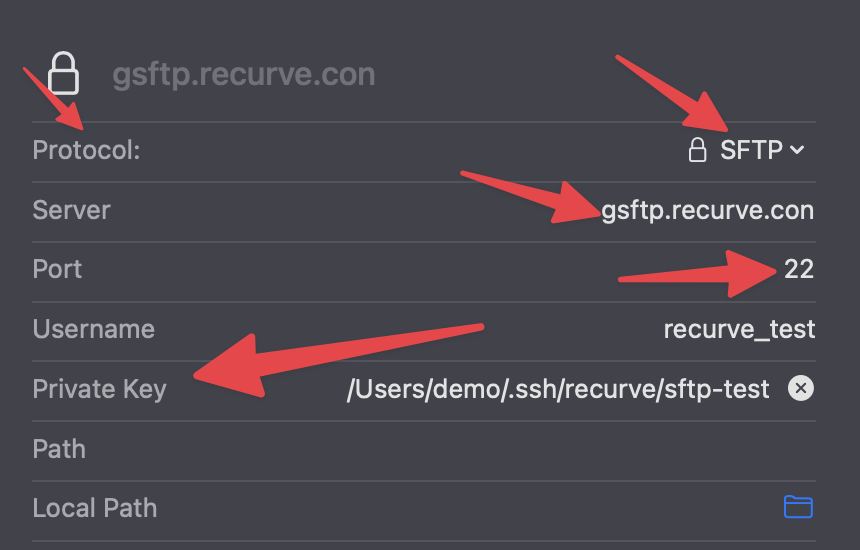
SFTP Web Uploader
If, for whatever reason, a client cannot use an SFTP client, we can give them access to our web uploader on https://upload.recurve.com.
From here, the client will log in with their username/password and upload files on a browser.